Setting Up Unifi Admin Account for Wifi Sync
1. Open your Unifi Controller

2. Navigate to the Admins/User Section. Note: For users connecting via the UI.com Site manager, this setting is found under "OS Settings"
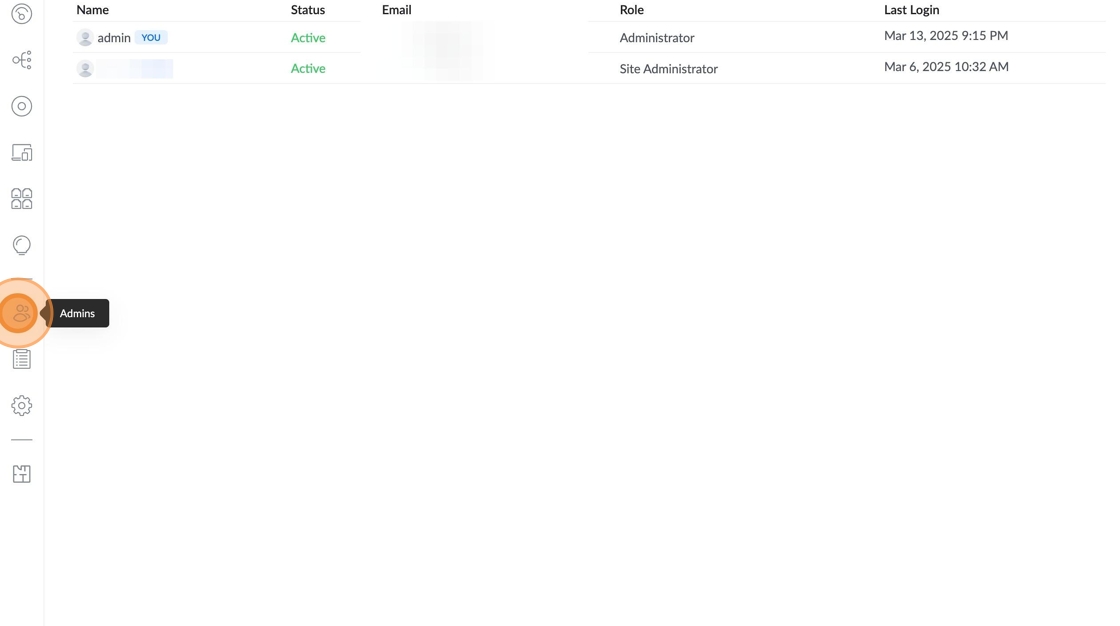
3. Click on 'Add New Admin.'
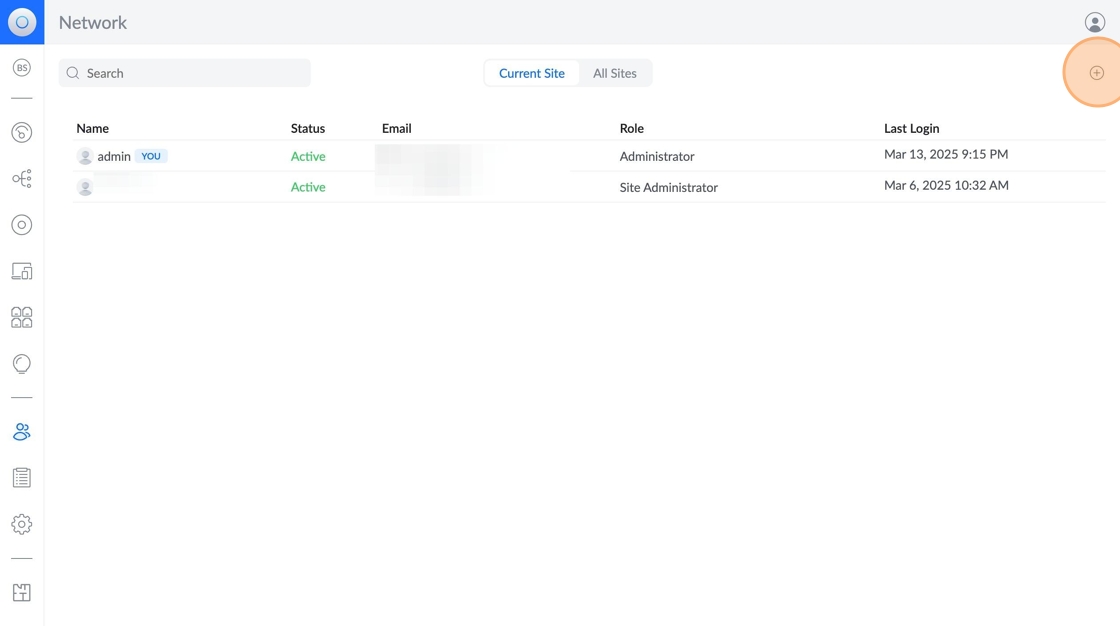
4. Make sure remote access or UI account is switched off. Do not use remote access.
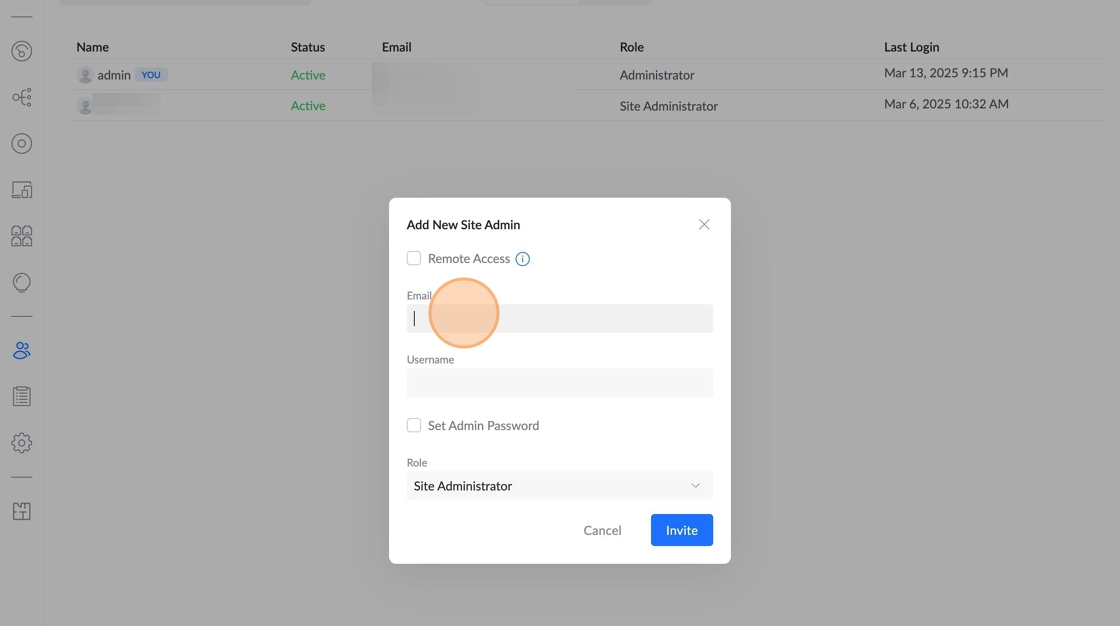
5. Enter any email address, this is only important to recover a lost password.
Enter a username - This is important, note this.
6. Set admin password.
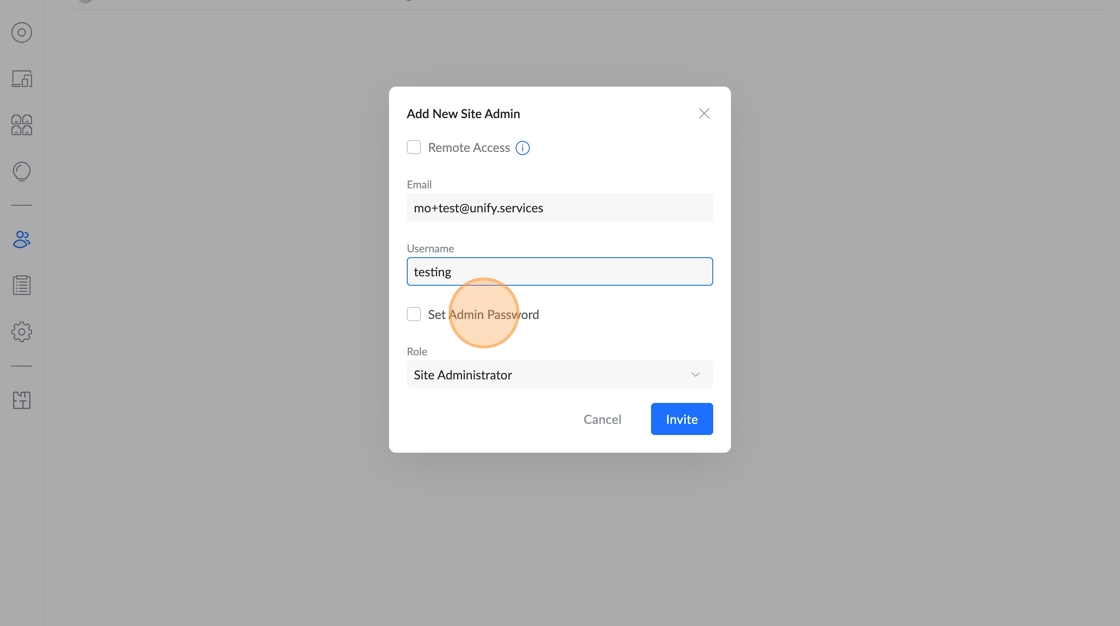
7. Add a temporary password. Note depending on your Controller settings you may need to login to set a permanent password.
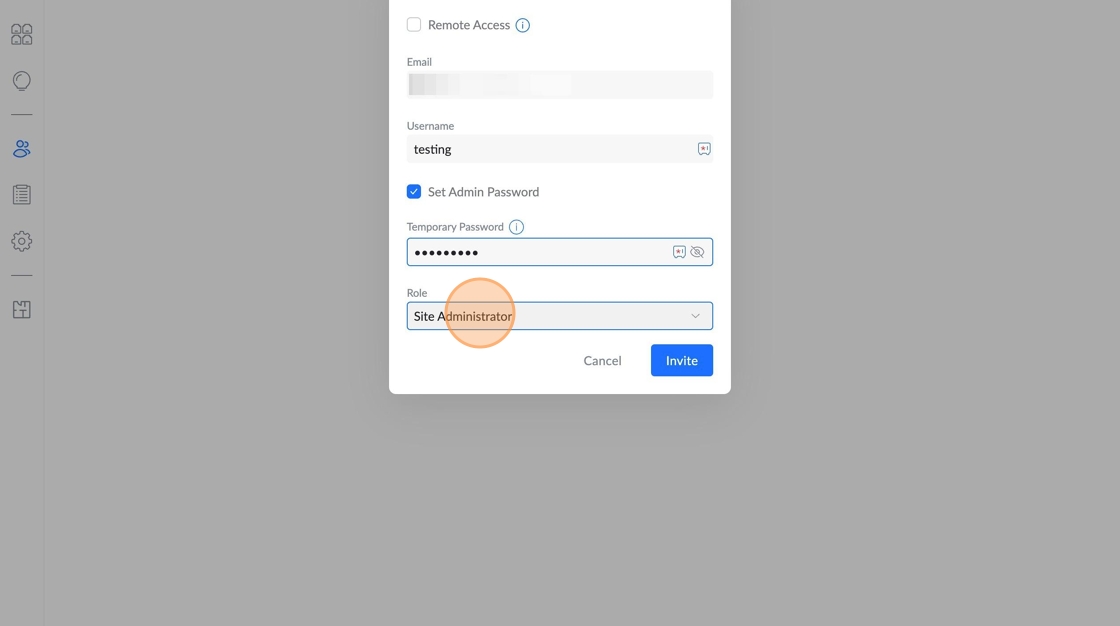
8. Select: Site administrator. Do not select Hotspot Manager
Please note that this information is sensitive, do not share with anyone else who is unauthorised.
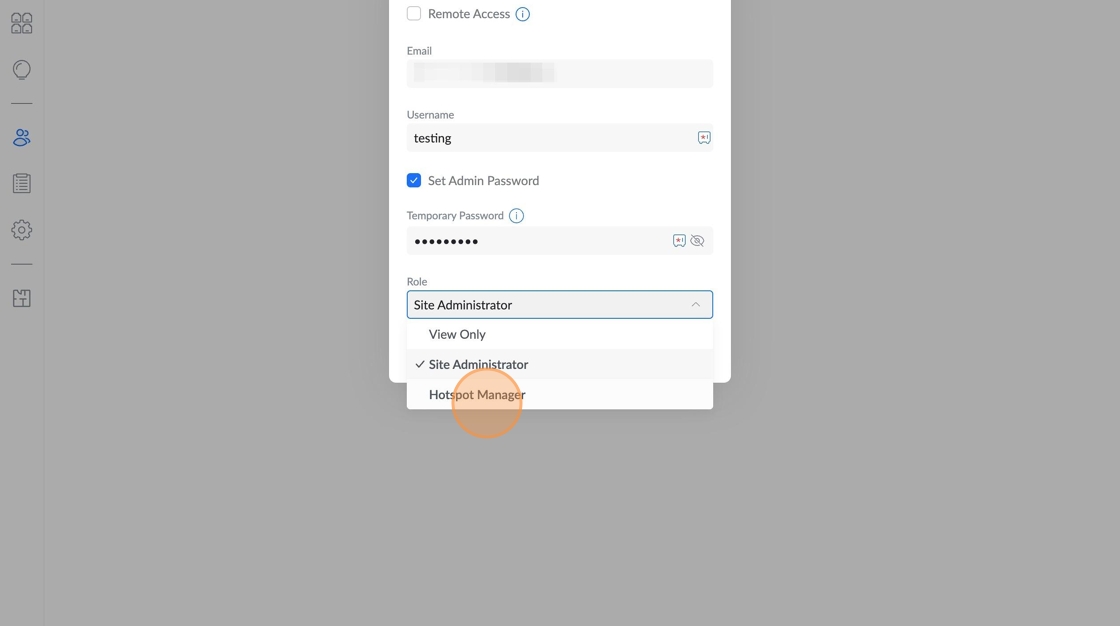
9. Navigate to https://unipos.com.au/my-account/wifi-sync/ and expand the Unifi Settings.
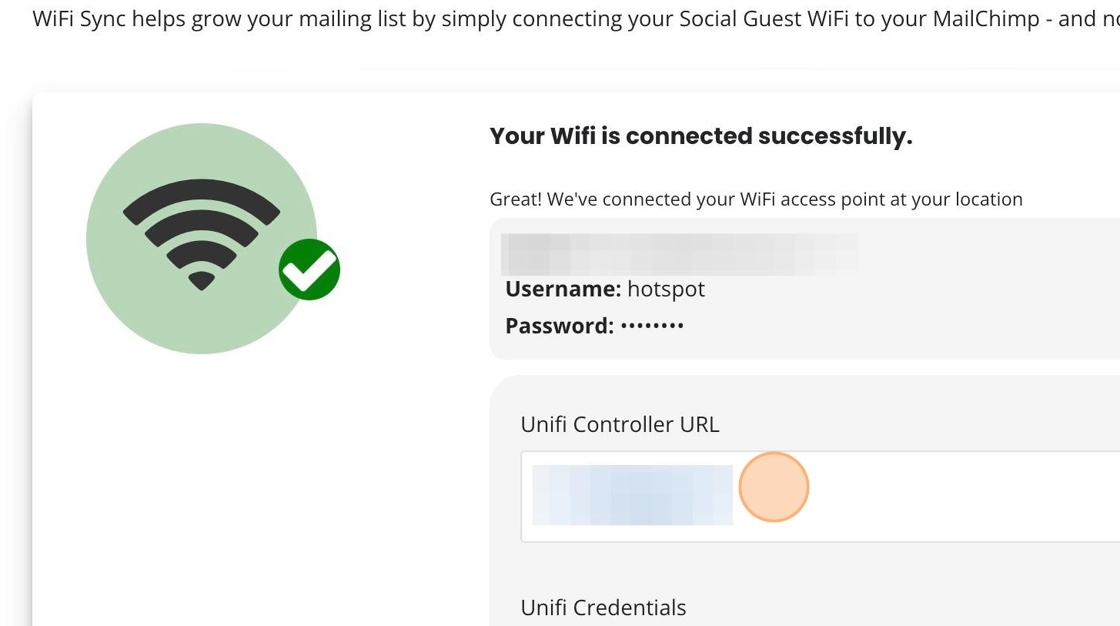
10. Enter your Unifi Controller URL, including any Ports
11. Enter the Credentials just created
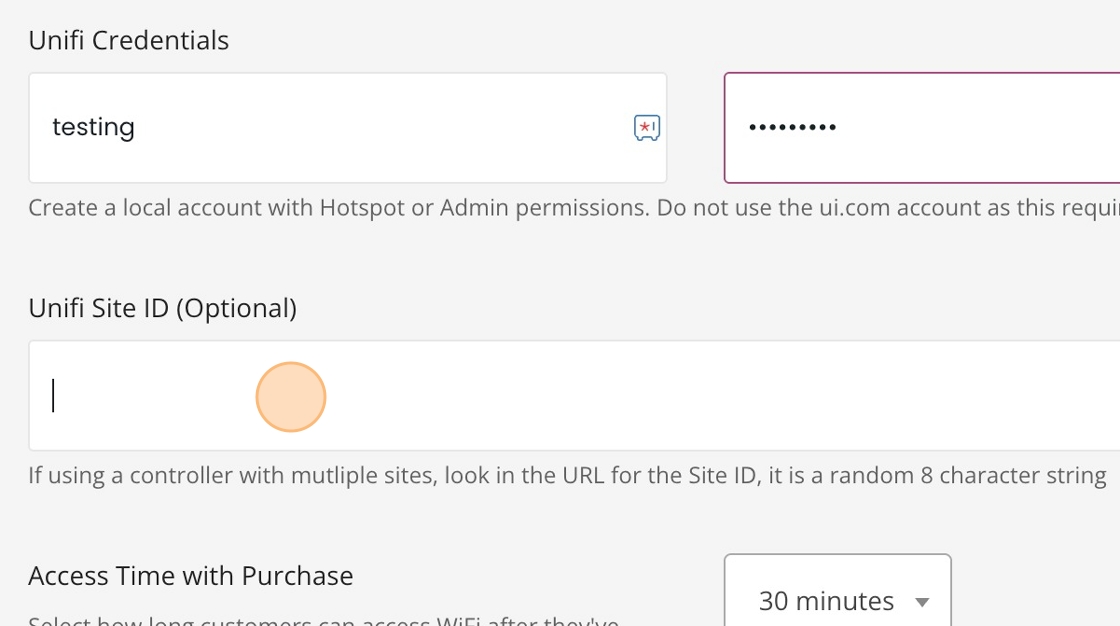
12. Specify the site ID, which is found in the URL and is usually 8 characters long of random letters and numbers
For example, if your unifi controller URL is
[[https://unifi.controller/manage/]][[abc12345]]
Then your Site ID is abc12345
Note: if you are running a Cloudkey or a DreamMachine which has the Unifi Controller built in, you will not have to specif the SiteID as usually there is only one site.

13. You can modify your settings for your Hotspot
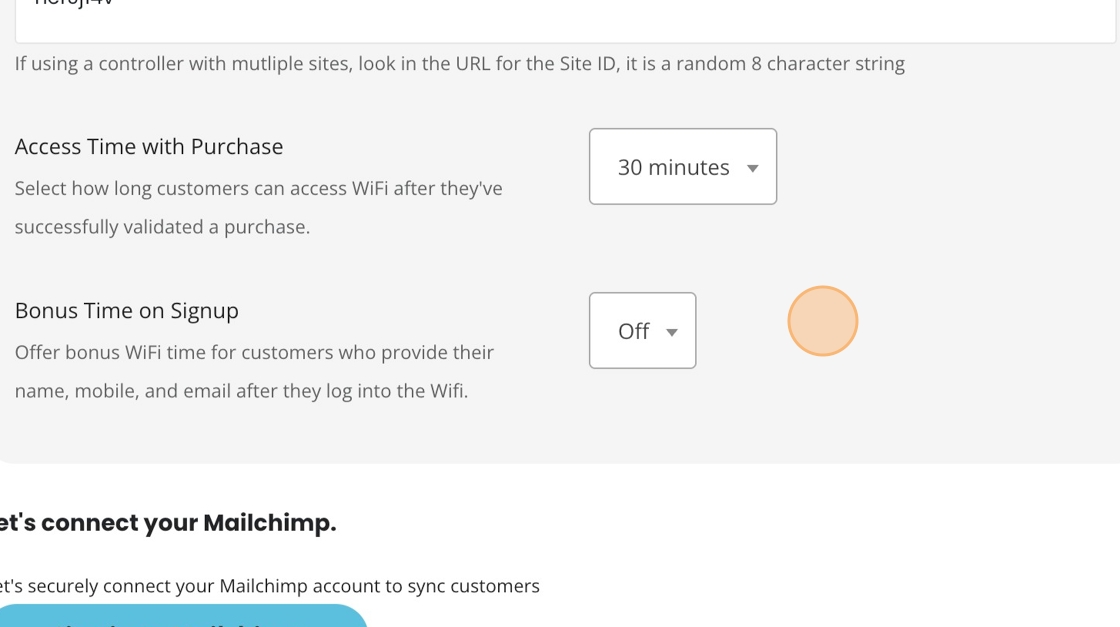
14. Scroll down and click 'Save.'
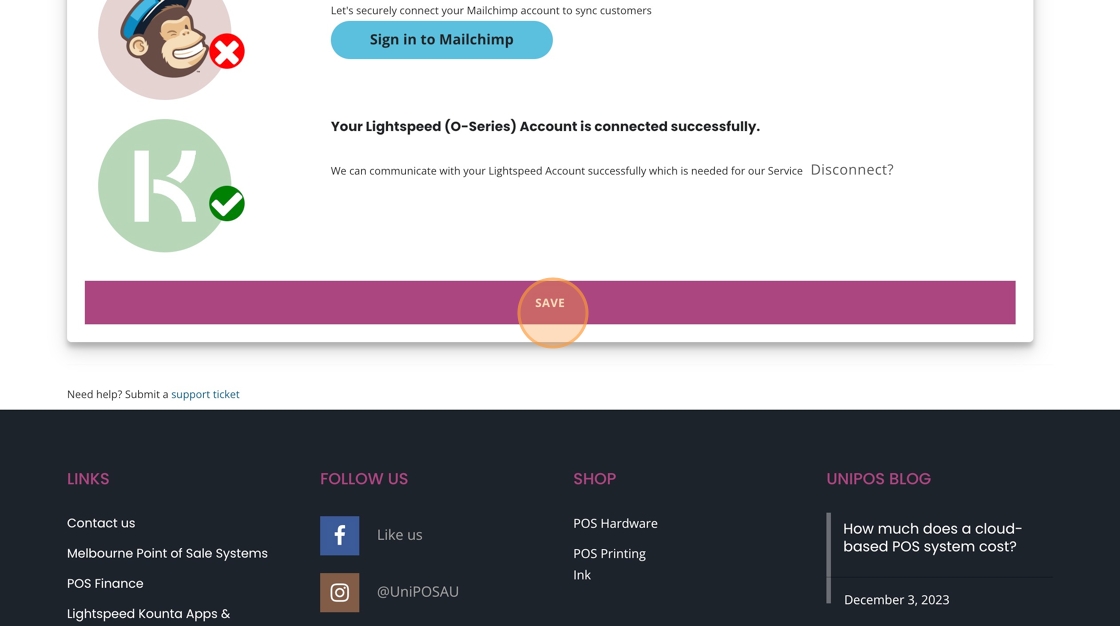
15. If Wifi Sync can connect to your controller and successfully log in, your Wifi symbol will turn green.
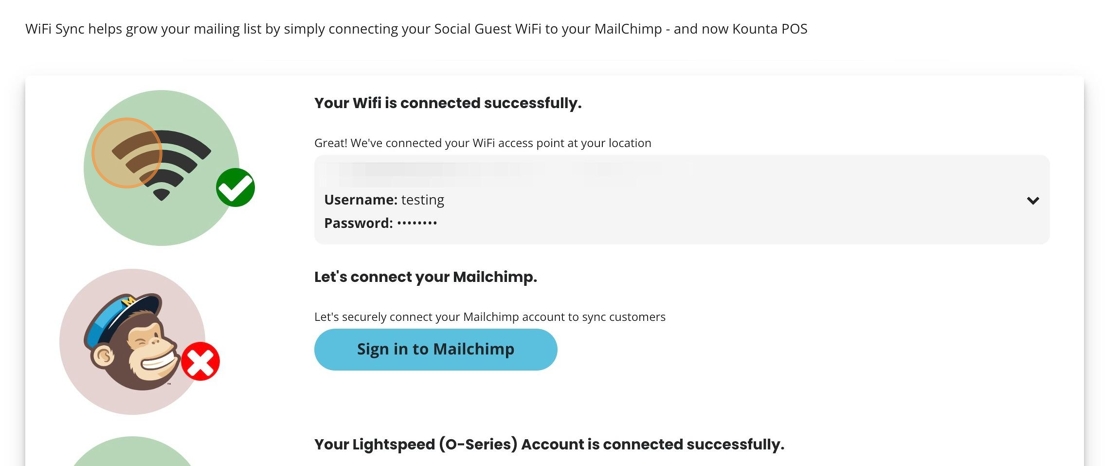
Related Articles
Guest WiFi v2 - Unifi Controller
Setting Up a Guest WiFi Network with External Portal on a Unifi Controller 1. Navigate to your Unifi Controller. Note, it must be always online and reachable via the internet. 2. Go to the Settings Page 3. Click "WiFi" 4. Click Wi-Fi. Then create a ...WiFi Sync Setup for Open Mesh / Datto
Log in to the CloudTrax portal at https://ct4.cloudtrax.com Or Use the Datto Networking Status Page On the left, click on an SSID of your choice and configure with the following: SSID name: Guest WiFi (or whatever you wish) Enable: Enabled Visible: ...Configure UDM/UCG to allow Wifi Sync API access
If you are using a Unifi Gateway that is configured to work with a ui.com account, by default your controller is blocked to the internet. The below process will open up your UDM/UCG to allow the Wifi Sync platform to interact with your controller ...Ubiquiti Unifi (Controller 5.7+)
Cloudkey/Unifi Controller Instructions Log in to your UniFi controller and click the Setting icon (bottom left). On the left menu, under Wireless Networks click Create New Wireless Network and configure with: Name/SSID: Guest WiFi (or whatever you ...WiFi Sync setup for Meraki
Click Configure > Access Control on the left menu. From the SSID dropdown, choose the one you wish to use, then configure with the below settings: Association Requirements Open (no encryption) Splash page Sign-on with my RADIUS server click Add a ...